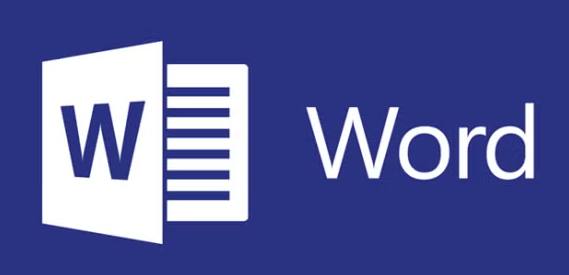Microsoft Word is a widely used word processing software that can be leveraged for technical writing tasks. While it may not have all the specialized features of dedicated technical writing tools like MadCap Flare or Adobe FrameMaker, Word provides a familiar and accessible environment for creating technical documentation. Here are some tips and techniques for technical writing using Microsoft Word:
- Document Structure: Organize your document using headings, subheadings, and a clear hierarchical structure. Use the built-in heading styles (Heading 1, Heading 2, etc.) for consistency and to create an automatic table of contents.
- Templates: Create or use existing templates for your technical documents. Templates can include pre-defined styles, headers, footers, and other formatting elements that ensure consistency throughout the document.
- Styles and Formatting: Utilize Word’s styles to apply consistent formatting to headings, body text, lists, and other elements. Customizing styles allows you to maintain a professional appearance and makes it easier to update the document’s look globally.
- Lists and Tables: Use bulleted or numbered lists to present step-by-step procedures, instructions, or feature lists. Create well-structured tables to present data in a concise and organized manner.
- Inserting Images and Media: Include relevant images, screenshots, and graphics to complement your text. Use descriptive captions for images and ensure they are appropriately placed within the document.
- Hyperlinks and Cross-References: Use hyperlinks to reference external sources or web pages. Employ cross-references to link within the document, making it easy for readers to navigate.
- Equations and Symbols: Word has built-in tools for inserting equations and mathematical symbols. For more complex equations, consider using the built-in equation editor or Microsoft’s Mathematics Add-In.
- Review and Collaboration: Utilize Word’s review features to track changes, add comments, and collaborate with team members for editing and feedback.
- Table of Contents and Indexing: Generate an automatic table of contents based on your document’s headings. For longer documents, consider creating an index to help readers quickly find specific topics.
- Page Numbering and Headers/Footers: Set up consistent page numbering and add headers and footers containing essential information such as chapter titles, document title, or date.
- Spell Checking and Proofreading: Run Word’s built-in spell-checker and grammar checker to catch errors and improve the document’s overall quality.
- Version Control: If collaborating with others, use version control tools or cloud-based solutions like OneDrive or SharePoint to manage document versions and avoid version conflicts.
It is advised that you remember to save your work regularly, create backup copies, and use file naming conventions that make it easy to identify different versions of the document. While Microsoft Word may not offer the specialized features of dedicated technical writing tools, it remains a versatile and accessible choice for many technical writers, especially those who are already familiar with the software.
- How to Build a GoHighLevel Funnel: A Step-by-Step Guide - February 13, 2025
- Designing a Healthy Online Presence: Medical Website Design and SEO - February 3, 2025
- Confluence vs. SharePoint: Which One is Right for You? - February 2, 2025